参考文献:Docker环境下秒建Redis集群,连SpringBoot也整上了!
1. redis 集群搭建
为了提高 Redis 的存储容量和响应速度,有时候我们需要搭建 Redis 集群。本文主要讲述 Redis 集群环境的搭建步骤以及如何在 SpringBoot 中整合使用 Redis 集群。
这里我们使用最方便的搭建方式,使用 Docker Compose 来搭建,我们将搭建一个6节点的 Redis 集群,包括3个主节点和3个从节点。
-
在搭建 Redis 集群之前,我们需要修改下 Redis 的配置文件
redis.conf,该文件的下载地址:nodes-6391.conf -
需要修改的属性如下,主要是修改了一些集群配置和运行端口,端口号需要按需修改为6391~6396:
# 开启集群功能 cluster-enabled yes # 设置运行端口 port 6391 # 设置节点超时时间,单位毫秒 cluster-node-timeout 15000 # 集群内部配置文件 cluster-config-file "nodes-6391.conf" -
然后我们需要编写 docker-compose.yml 文件用于编排6个 Redis 容器,具体属性的作用可以参考下面的注释;
version: "3" services: redis-master1: image: redis:5.0 # 基础镜像 container_name: redis-master1 # 容器名称 working_dir: /config # 切换工作目录 environment: # 环境变量 - PORT=6391 # 会使用config/nodes-${PORT}.conf这个配置文件 ports: # 映射端口,对外提供服务 - 6391:6391 # redis的服务端口 - 16391:16391 # redis集群监控端口 stdin_open: true # 标准输入打开 tty: true # 后台运行不退出 network_mode: host # 使用host模式 privileged: true # 拥有容器内命令执行的权限 volumes: - /mydata/redis-cluster/config:/config #配置文件目录映射到宿主机 entrypoint: # 设置服务默认的启动程序 - /bin/bash - redis.sh redis-master2: image: redis:5.0 working_dir: /config container_name: redis-master2 environment: - PORT=6392 ports: - 6392:6392 - 16392:16392 stdin_open: true network_mode: host tty: true privileged: true volumes: - /mydata/redis-cluster/config:/config entrypoint: - /bin/bash - redis.sh redis-master3: image: redis:5.0 container_name: redis-master3 working_dir: /config environment: - PORT=6393 ports: - 6393:6393 - 16393:16393 stdin_open: true network_mode: host tty: true privileged: true volumes: - /mydata/redis-cluster/config:/config entrypoint: - /bin/bash - redis.sh redis-slave1: image: redis:5.0 container_name: redis-slave1 working_dir: /config environment: - PORT=6394 ports: - 6394:6394 - 16394:16394 stdin_open: true network_mode: host tty: true privileged: true volumes: - /mydata/redis-cluster/config:/config entrypoint: - /bin/bash - redis.sh redis-slave2: image: redis:5.0 working_dir: /config container_name: redis-slave2 environment: - PORT=6395 ports: - 6395:6395 - 16395:16395 stdin_open: true network_mode: host tty: true privileged: true volumes: - /mydata/redis-cluster/config:/config entrypoint: - /bin/bash - redis.sh redis-slave3: image: redis:5.0 container_name: redis-slave3 working_dir: /config environment: - PORT=6396 ports: - 6396:6396 - 16396:16396 stdin_open: true network_mode: host tty: true privileged: true volumes: - /mydata/redis-cluster/config:/config entrypoint: - /bin/bash - redis.sh -
从 docker-compose.yml 文件中我们可以看到,我们的Redis容器分别运行在6391~6396这6个端口之上, 将容器中的
/config配置目录映射到了宿主机的/mydata/redis-cluster/config目录,同时还以redis.sh脚本作为该容器的启动脚本; -
redis.sh脚本的作用是根据environment环境变量中的PORT属性,以指定配置文件来启动Redis容器;redis-server /config/nodes-${PORT}.conf -
接下来我们需要把Redis的配置文件和
redis.sh上传到Linux服务器的/mydata/redis-cluster/config目录下;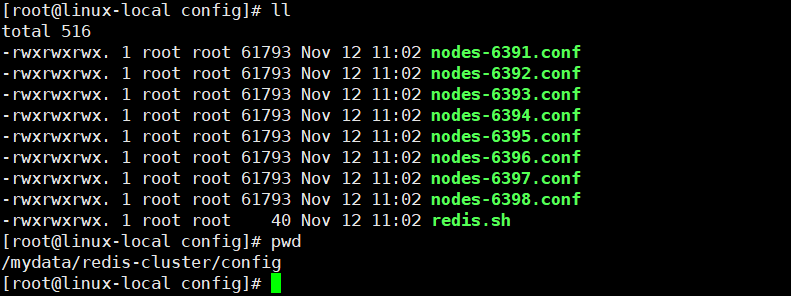
-
接下来上传我们的docker-compose.yml文件到Linux服务器,并使用docker-compose命令来启动所有容器;
docker-compose up -d -
启动过程中会输出如下信息;

-
此时进入其中一个Redis容器之中,初始化Redis集群;
# 进入Redis容器 docker exec -it redis-master1 /bin/bash # 初始化Redis集群命令 redis-cli --cluster create \ 192.168.6.139:6391 192.168.6.139:6392 192.168.6.139:6393 \ 192.168.6.139:6394 192.168.6.139:6395 192.168.6.139:6396 \ --cluster-replicas 1 -
集群创建过程中会让你确认配置,输入
yes确认即可;
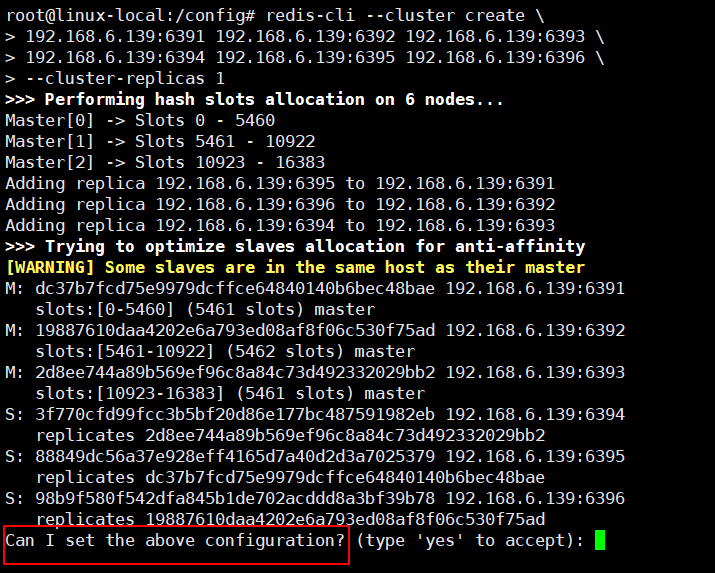
-
Redis集群创建成功后会输出如下信息;

-
创建成功后我们可以使用
redis-cli命令连接到其中一个Redis服务;# 单机模式启动 redis-cli -h 127.0.0.1 -p 6391 # 集群模式启动 redis-cli -c -h 127.0.0.1 -p 6391 -
之后通过
cluster nodes命令可以查看节点信息,发现符合原来3主3从的预期。

2. SpringBoot 中使用 Redis 集群
spring:
redis:
# host: 192.168.6.139 # Redis服务器地址
# database: 0 # Redis数据库索引(默认为0)
# port: 6379 # Redis服务器连接端口
password: # Redis服务器连接密码(默认为空)
timeout: 3000ms # 连接超时时间
lettuce:
pool:
max-active: 8 # 连接池最大连接数
max-idle: 8 # 连接池最大空闲连接数
min-idle: 0 # 连接池最小空闲连接数
max-wait: -1ms # 连接池最大阻塞等待时间,负值表示没有限制
cluster:
nodes:
- 192.168.6.139:6391
- 192.168.6.139:6392
- 192.168.6.139:6393
- 192.168.6.139:6394
- 192.168.6.139:6395
- 192.168.6.139:6396
